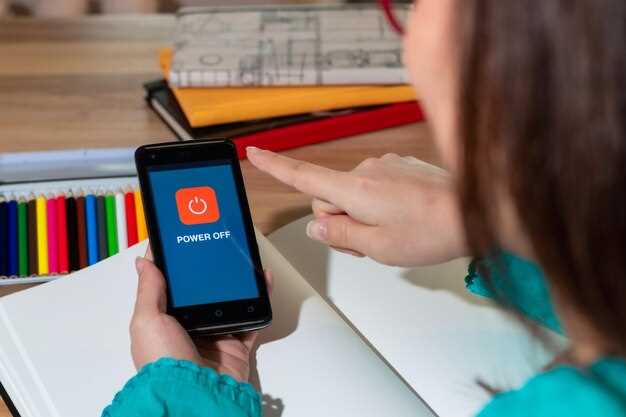Create a dedicated work-related profile from the settings menu and switch to it when you need to handle email and business apps, where you separate personal from work data.
Open the section for user spaces, identify the work-related container, and toggle the switch to enforce separate apps and data. This keeps information for work isolated from personal content.
On devices from google, including nexus, you can swipe to show the switcher; the work-related profile will appear as a separate space on the quick screen, and you can switch between spaces with a tap.
To manage apps and permissions, use the organization layer to control access to play store apps and limit notifications in the work-related space.
When you need help, google support pages show step-by-step screens; from the main screen, they switch between spaces and confirm organizational policies.
Practical steps and setup for using Android work profiles
Enable the dedicated enterprise space by opening Settings, go to Accounts, and add an enterprise container. Sign in with a work or school account (sign in) or with a google account; on pixel, galaxy, and nexus devices the option is labeled similarly. This creates a separate section that keeps personal data and business data isolated, and it will automatically show a distinct drawer for enterprise apps.
Install or move apps into the enterprise space; these apps appear with a badge and run in a separate sandbox. Identify them by the enterprise icon or by the space label. In the Apps & notifications section, you can choose to show or hide specific items; toggle visibility to tailor which apps appear in the personal drawer vs the enterprise drawer.
To switch context, use the quick toggle in the notification shade or the quick settings menu; switch between personal and enterprise spaces with a single tap. The toggle shows which space is active, so youre aware of where you are. You can customize the toggle to appear in the top bar on pixel, galaxy, or nexus devices.
Data handling and backups are scoped per space; images saved in the personal area remain private; enterprise images may be subject to policy backups. You may configure auto-backup for each section through the google account settings; you can also sign in with a specific account to separate personal and enterprise data.
Security and management: device administrators can enforce features such as required sign-in, enterprise-only apps, and restricted data sharing. In the permissions and sign-in menus you can set requirements, toggle additional controls, and identify devices that have enterprise support. If you need help, consult your administrator or google support; the setup tool shows recommended steps and confirms success with a check. On some devices you’ll notice that information from the personal space and the enterprise space is kept separate, with apps stored in distinct locations.
Find your work profile and identify work apps
Switch to your work-related profile in Settings to isolate business apps and data. The work profile appears as a separate account on the device and automatically appears in the app drawer with badges that mark work-related apps, helping you distinguish them from personal ones.
Step 1: On galaxy, nexus, or surface devices, open Settings and go to Accounts or Users. Locate your work-related profile and switch to it using the account switcher. This keeps personal and work data separate while you operate the device, so you can pause or resume work tasks without affecting personal play.
Step 2: Open the app drawer. Work apps appear with badges and a distinct appearance compared to personal apps. If they don’t show immediately, switch to the work profile view to reveal the apps from that account, including images of app icons.
Step 3: Identify each work app by the badge and by the work-related label in the app name. You can show or hide apps for the work space to tailor what is visible under the work profile.
Step 4: If you need to pause the work profile, use the Pause option to temporarily suspend access. For support, follow device-specific steps to ensure the work-related apps automatically appear when the profile is active and that you can switch back to personal as needed.
Locate the work profile in the App Drawer
Swipe up from the home screen to open the App Drawer, then switch to the Corporate section to view apps tied to that profile. If you need quick access, these apps appear separately from personal ones and often show a small badge or icon to identify them.
Appearance varies by device. On samsung Galaxy devices, the Corporate tab may be a separate page or a toggle at the top of the drawer; Pixel devices tend to show a simple divider with a label; Surface devices use a different accent color for the corporate area. In all cases, you can tell where to look by the section header and the app icons’ appearance.
To locate a specific app, open the drawer, then scroll to the Corporate section or use the search field if available. If you cant find it, install the app from the store and place it in that profile during setup, or add a corporate account via Settings > Accounts. Apps in this area show in notifications with a separate grouping on the device.
Common tips: look for a two-section layout with Personal on one side and Corporate on the other, especially on Galaxy and Pixel devices; you can pause syncing for Corporate apps if you need privacy, and you can quickly switch back to Personal with a top bar or swipe gesture. Support for this setup varies, so check your device model for exact steps.
If you want more control, pin the Corporate section to the top of the drawer for faster access, or add a shortcut to the home screen. The key is to know where to look on your specific device–screen real estate, app appearance, and the drawer’s layout vary, but the separation is designed to keep personal apps and corporate tools organized.
Pause the work profile from Quick Settings
Pause the profile from Quick Settings by toggling off the work-related badge. This ends active sessions and prevents new data syncing until you resume.
- Swipe down from the top to open Quick Settings and locate where the badge marks the work-related profile in the top row.
- Tap the badge or the adjacent switch to set its state to paused; on Pixel devices the control shows a clear Pause option.
- Once paused, apps in that profile cant access network, data, or play in the background; images, folders, and information from the profile remain visible but inactive.
- If prompted, confirm the change; the profile will show a paused indicator on the screen and you can sign in later to resume.
- To resume, tap the same control and the features install automatically again; badges show the active status and you can continue with your apps and devices.
Where you cant find the control, open Settings and navigate to the profile section; youre able to learn the exact path for your device and version. The google support notes explain how to switch quickly and keep your data safe, while you can still install work-related apps if needed in a separate folder and sign back in when ready.
Pause the work profile from the Settings app
Open Settings, tap Accounts, and select the organization container marked for business use. The container shows badges and appears as a separate space from personal apps. The appearance may vary across devices, and the information on the screen helps you verify you’re adjusting the right container. Some devices offer an option to pause automatically on a schedule.
To pause, tap the Pause toggle and confirm when prompted. As soon as paused, the organization container stops syncing data with the main space; personal apps keep running. If you cant access the toggle, swipe to the appropriate screen or use the quick Settings menu to reach the item.
On galaxy devices the path often shows in Settings under menu > Accounts and backup > Accounts > Organization; on pixel devices open Settings > Accounts > Organization. You may swipe between screens to locate the right item. The quick sign or badge can show that the container is paused. If you cant find it, learn where to look with google support articles; paths vary by device and software version.
To resume, open the same path and toggle Pause off, or tap Play to restart the container. The status appears as a badge in the app list and on the screen, confirming the change. This feature is part of a set of features that help keep personal data separate while offering fast control over organization apps on galaxy, pixel, google devices, with support you can rely on.
Work profile folder, Briefcase badge, and app drawer indicators
Use the work profile folder to surface all work-related apps in one place. They appear with a Briefcase badge, so you can spot them at a glance. Place this folder on your device’s surface for quick access during daily tasks.
The app drawer marks each item from the work profile with a distinct appearance. Work items show the Briefcase badge and a surface indicator, letting you recognize them without opening the app. They appear under a dedicated section in the drawer for fast access.
To switch context between personal and work apps, use the profile toggle in quick settings or launcher. You can pause the work profile to conserve resources; when you resume, a notification may play briefly.
On Samsung devices, the drawer and home surface clearly surface work-related items: the sign is the Briefcase badge, and the marked appearance helps youre keep focus. Learn which apps belong to this folder and adjust the surface order to suit your workflow.
Information you need appears automatically when the profile is active. Youre able to customize which apps appear in the folder, move the folder to a more prominent location on your surface, and manage them across devices with a simple toggle.